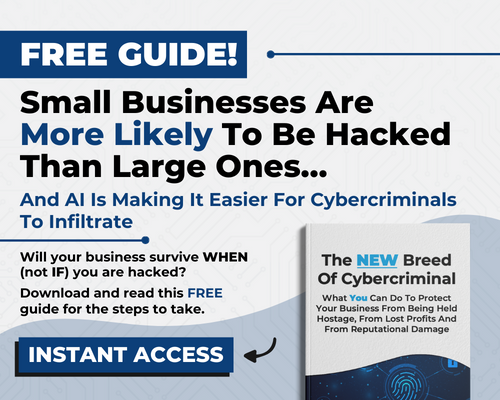Introduction
Introduction
The clock is ticking—Windows 10 will officially reach its end-of-life in October 2025. For businesses in legal, architecture, CPA, finance, healthcare, and general contracting industries, this means a critical decision: Should you upgrade your existing devices to Windows 11, or is it time to replace them entirely?
To help you navigate this transition, we’ve created a step-by-step guide tailored to your industry’s needs, ensuring security, performance, and long-term efficiency.
Step 1: Check Compatibility
Before making any decisions, determine if your current hardware supports Windows 11. Microsoft has established strict system requirements to ensure optimal performance and security. Key requirements include:
- A compatible 64-bit processor (1 GHz or faster, with 2 or more cores)
- 4 GB of RAM (8 GB+ recommended for optimal performance)
- 64 GB of storage
- TPM version 2.0 (Trusted Platform Module)
How to Check Compatibility
- Use Microsoft’s PC Health Check tool for an instant assessment.
- Review your device specifications manually if needed.
Outcome:
- If your device passes, you can upgrade to Windows 11.
- If it fails, you may need a hardware upgrade or replacement.
Step 2: Evaluate Your Device’s Age
Age matters when determining whether to upgrade or replace. Devices older than five years often experience slower performance and may not fully support Windows 11.
Why Replace Older Devices?
- They are nearing the end of their life cycle.
- Upgrading components (e.g., RAM, storage) may not provide significant benefits.
- Older hardware increases cybersecurity risks due to outdated firmware and vulnerabilities.
If your systems are outdated, replacement is likely the best option for long-term productivity and security.
Step 3: Assess Performance Needs
Your business’ efficiency depends on your IT infrastructure. Ask yourself:
- Speed: Are your devices slowing down critical tasks?
- Reliability: Do you experience frequent crashes or system failures?
- Scalability: Can your current hardware support future software updates and workloads?
When to Upgrade
- Your devices meet Windows 11’s requirements.
- Performance is still sufficient for daily operations.
- Upgrading is more cost-effective than replacing.
When to Replace
- Frequent performance issues are disrupting productivity.
- Your hardware is more than five years old.
- Your business needs future-ready technology.
Step 4: Weigh the Costs
Budget considerations play a key role in your decision:
Upgrading Existing Devices
- Lower upfront cost (if compatible).
- May require additional investment in RAM or storage.
Replacing Devices
- Higher initial cost but better long-term value.
- Includes newer, more secure, and Windows 11-optimized hardware.
Step 5: Plan for the Future
Newer devices are built for the latest technologies, offering:
- Enhanced security, including hardware-based encryption.
- Faster processing speeds for increased efficiency.
- Seamless integration with modern applications and peripherals.
Investing in modern hardware now ensures your business is future-proof and ready-to-scale.
Pro Tip: Consult an IT Professional
Still unsure? An experienced IT provider can:
- Assess your current setup.
- Provide personalized upgrade or replacement recommendations.
- Ensure a smooth transition with minimal downtime.
Act Now
Don’t wait until the October 2025 deadline. Start preparing today with a FREE Network Assessment to evaluate your systems and receive expert guidance on upgrading or replacing your devices.
Schedule Your FREE Assessment Now!
Ensure your business remains secure, compliant, and ready for the future with Windows 11. Act today!